First boot
Launch the subsystem through FlyOS Manager
You should be able to find the FlyOS Manager application on the Android launcher. Open it up!
After open it, your superuser manager will prompt you to grant superuser (root) permissions to FlyOS Manager. Click "grant".
When you open FlyOS Manager, it should look like this:
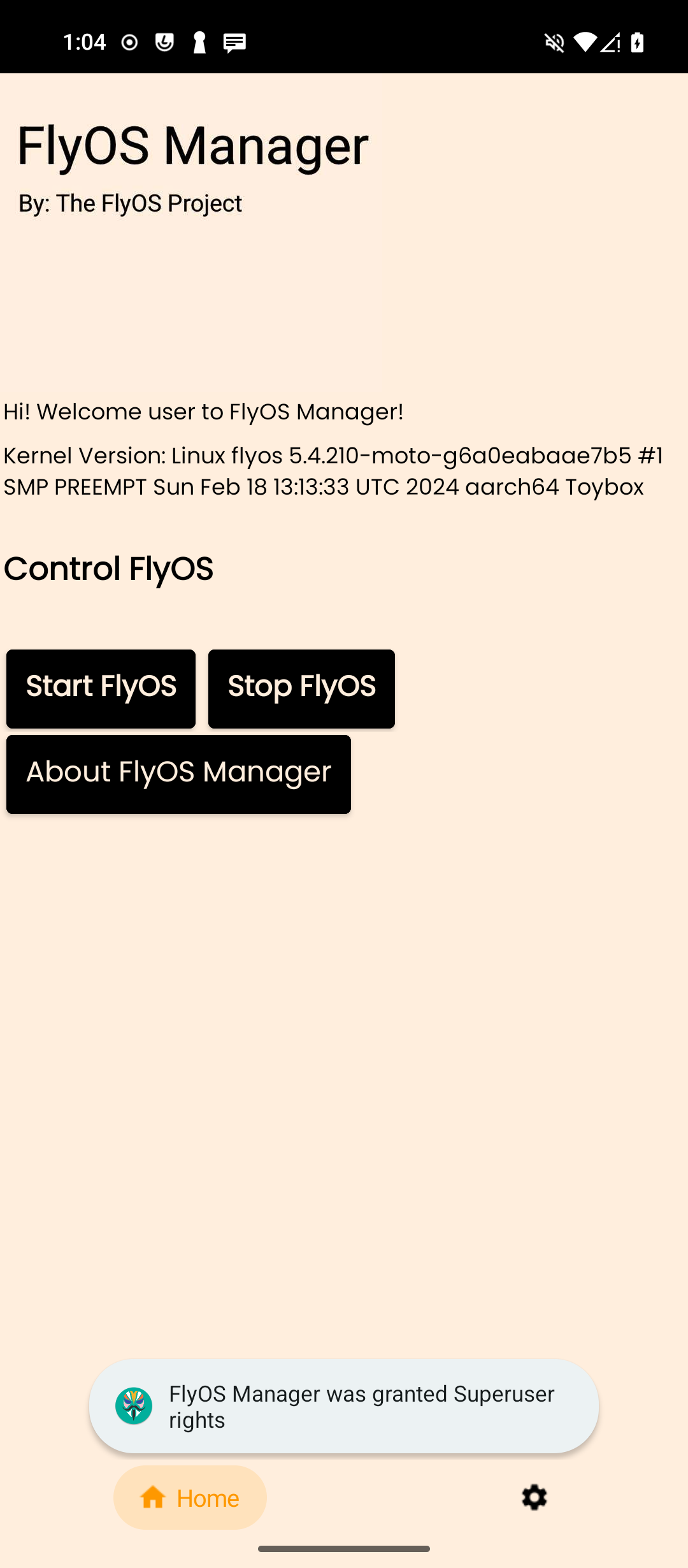
You can manage the start, stop, and view logs of the FlyOS subsystem here
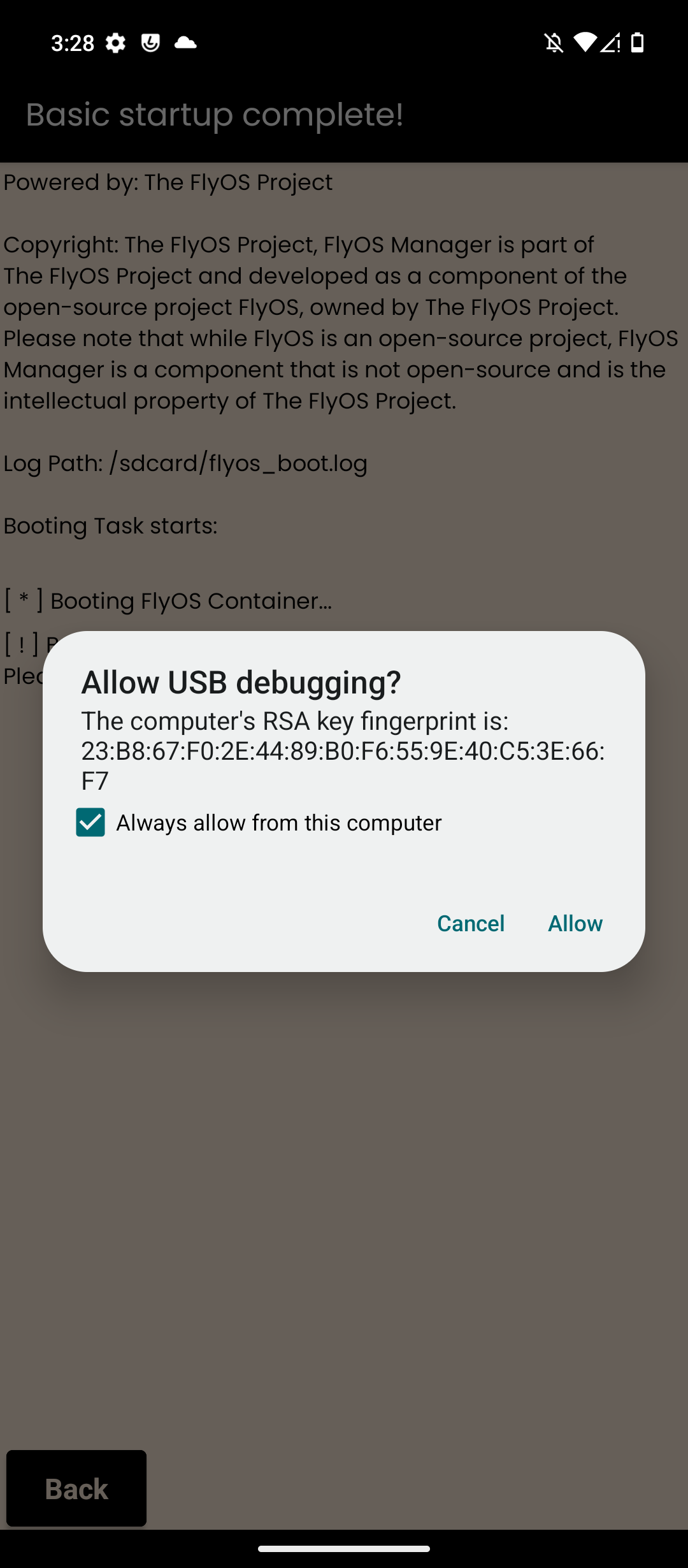
Upon the initial launch of FlyOS, you may be prompted with "Allow USB Debugging." Please check "Always Allow from this computer" and click "Allow." This is an authorization for the FlyOS Framework and is an important part to ensure the proper functioning of FlyOS Framework and subsystem.
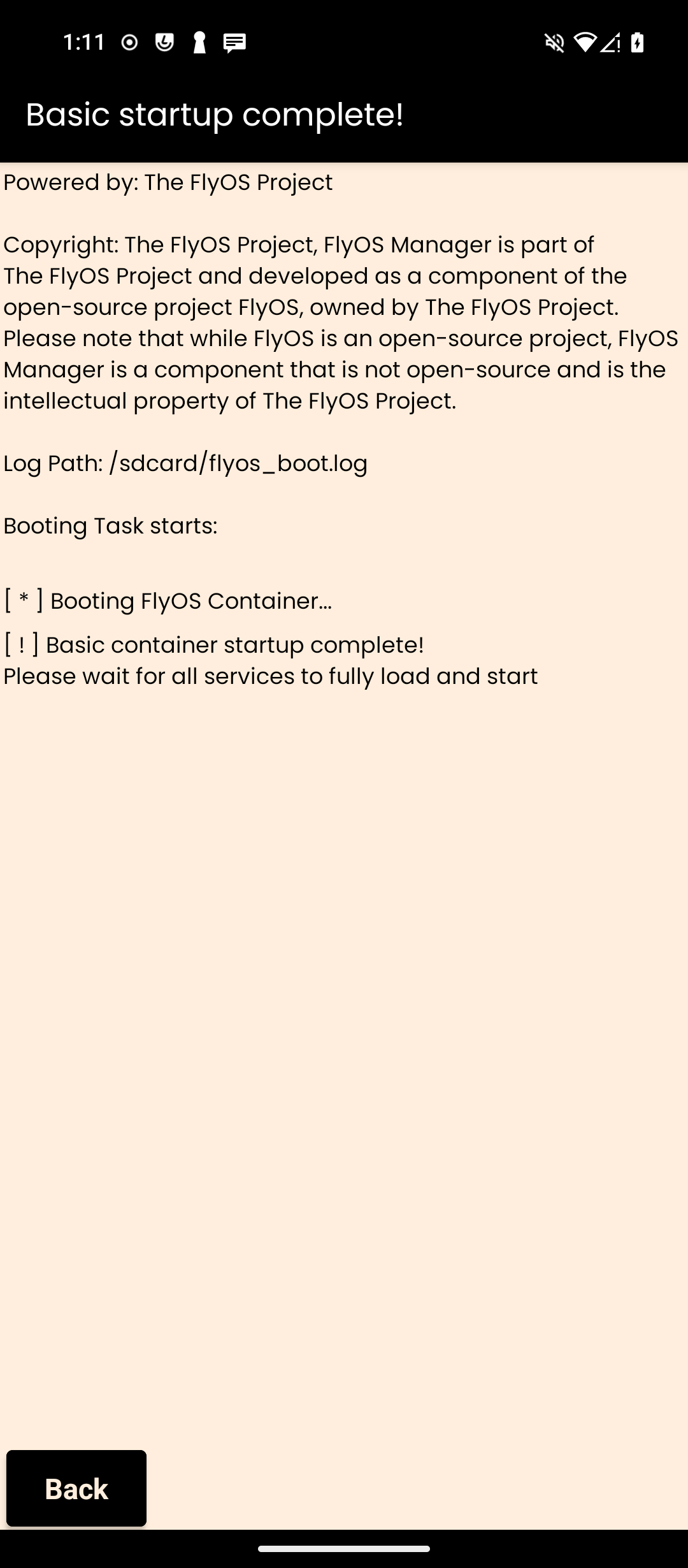
After starting, open the FlyOS Dashboard by entering http://127.0.0.1:5000 (opens in a new tab) or http://(device IP):5000 (on other device) (default port 5000) into your browser. This will take you to the FlyOS Dashboard and guide you through the subsystem setup
Launch the subsystem through shell
This method allows you to start the container via the command line. You can using ADB or a terminal emulator
 Then, start the container tools
Then, start the container tools
sh /data/flyos/bin/flyos -h This is FlyOS Container Manager (Tools) help text
This is FlyOS Container Manager (Tools) help text
Now, type:
sh /data/flyos/bin/flyos -bWhich mean -b, --boot, Boot FlyOS Container
Then, you can open the FlyOS Dashboard by entering http://127.0.0.1:5000 (opens in a new tab) or http://(device IP):5000 (on other device) (default port 5000) into your browser. This will take you to the FlyOS Dashboard and guide you through the subsystem setup
Setup FlyOS




 🎉🎉🎉Now, you will see your dashboard! It's working like a charm!🎉🎉🎉
🎉🎉🎉Now, you will see your dashboard! It's working like a charm!🎉🎉🎉