Install FlyOS
Unlock Bootloader and Flash Root
If you want to deploy and Install FlyOS subsystem on your Android device, You must Unlock BL(bootloader) and Flash Root (like Magisk) first
Unlock bootloader
Each brand has its own unique BL unlocking method. The following is a universal method. Please check your phone brand's support for more information.
Generic Steps:
- Enable Developer Options:
- Go to Settings > About phone.
- Tap on "Build number" 7 times.
- Enable OEM Unlocking:
- Go to Settings > Developer options.
- Toggle on "OEM unlocking".
- Enter Fastboot Mode:
- Different devices may have different key combinations. Common ones include Volume Down + Power or Volume Up + Power.
- Unlock Bootloader:
- Connect your device to the computer via USB.
- Open a command prompt or terminal on your computer.
- Type
fastboot oem unlockand press Enter. - Follow the on-screen instructions to unlock the bootloader.
Please make sure to check your phone's support to learn about the specific bootloader unlocking method in detail.
Flash Root
FlyOS requires root permissions. Most Android ROMs do not include root (SU binary) by default, so you need to obtain root permissions, such as using root tools or flashing SU binary like Magisk.
There are various ways to obtain root access. Some custom ROMs come with root privileges by default. If not, you can also use popular root tools such as Magisk.
Magisk Installation Guide (opens in a new tab)
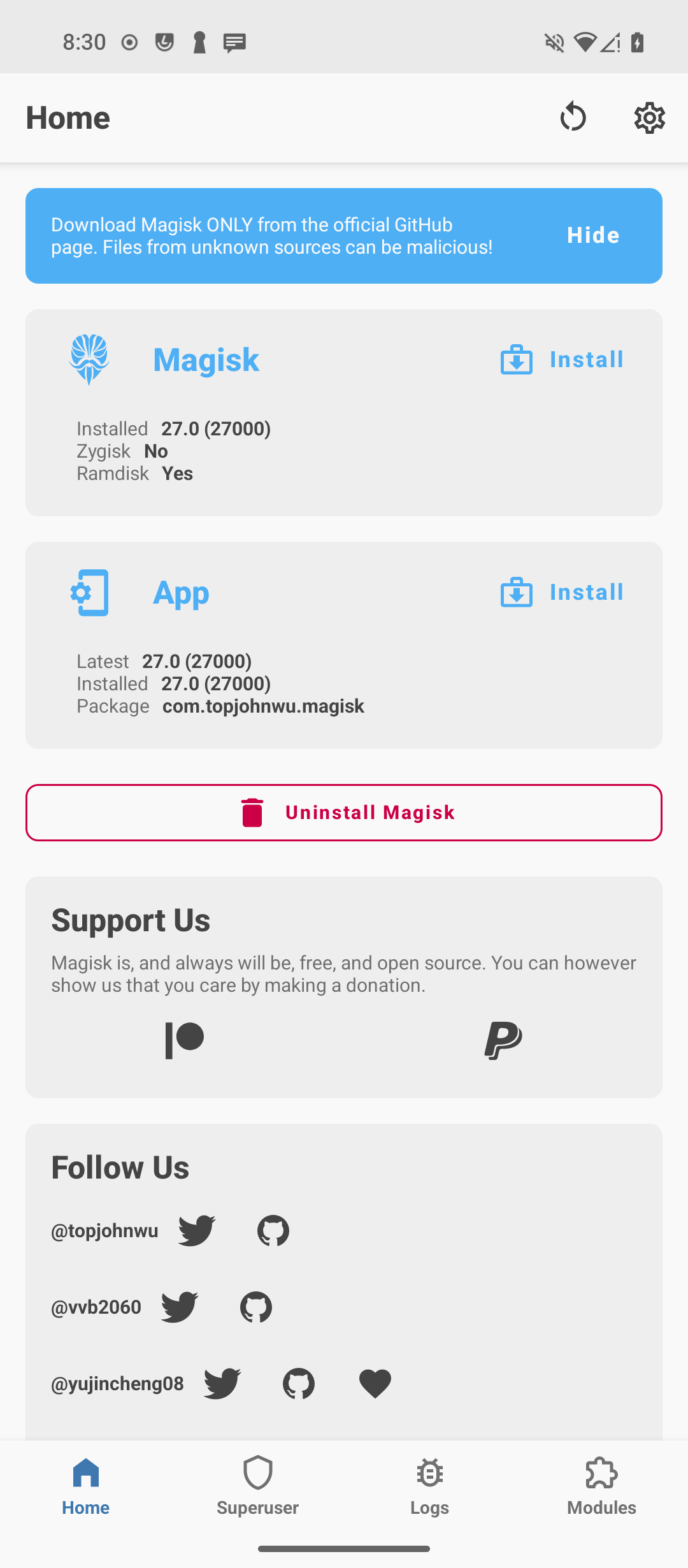
Install "FlyOS Installer" on your PC
There are two ways to run the FlyOS Installer:
Packaged installer (Fastest)
Support [Windows only] currently
Recommended if you do not have Python environment
Download Packaged Installer (opens in a new tab)
Run the Device Requirements Test
Turn on USB debugging (ADB)

On your device
In Android document:
Enable USB debugging in the device system settings under Developer options. You can find this option in one of the following locations, depending on your Android version:
Android 9 (API level 28) and higher: Settings > System > Advanced > Developer Options > USB debugging
Android 8.0.0 (API level 26) and Android 8.1.0 (API level 27): Settings > System > Developer Options > USB debugging
Android 7.1 (API level 25) and lower: Settings > Developer Options > USB debugging
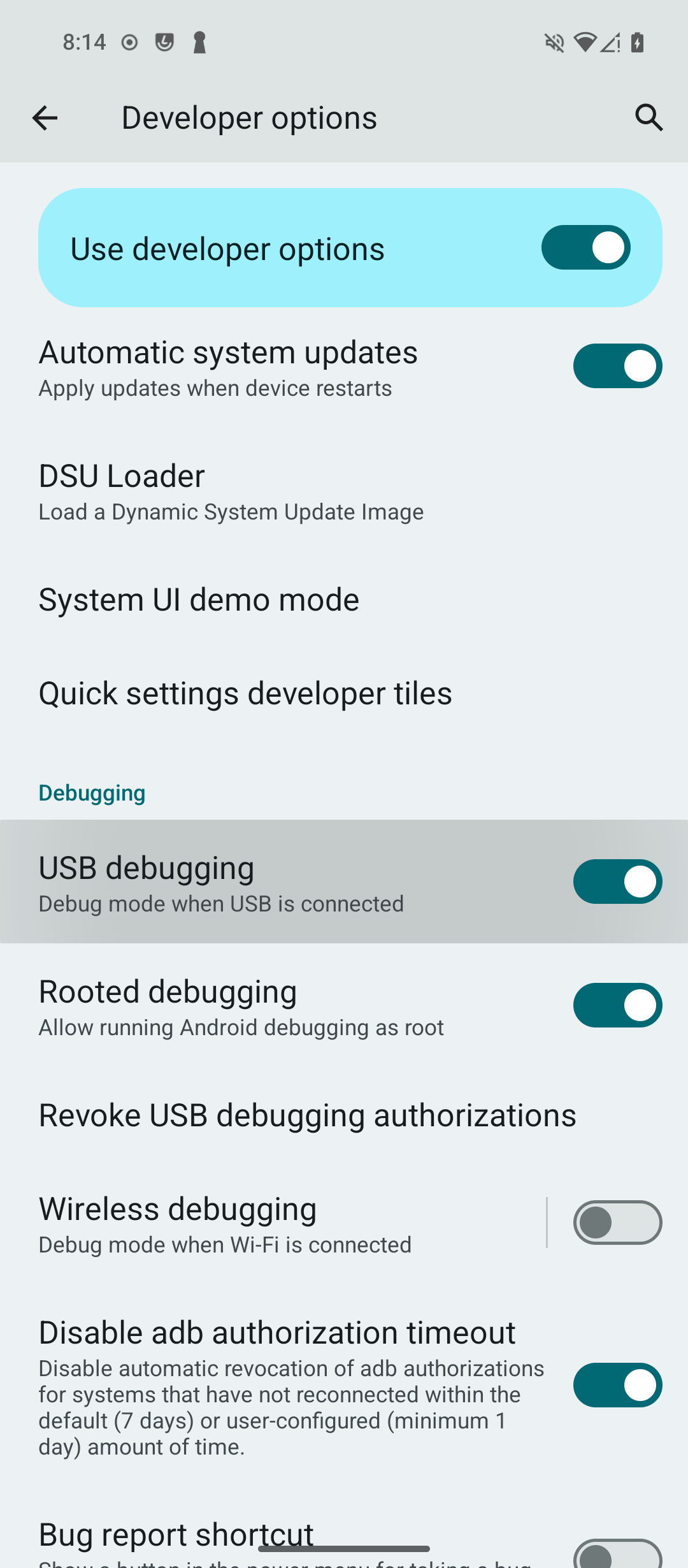
Test Passed
If the test passes, you can proceed with installing FlyOS

Check your device
List of devices attached
T1030M128GB22532229 device
[*] Pass, your Android version: 13
[*] Pass, Your device is rooted, SU Version: 26.1:MAGISKSU
[*] Pass, Your device Data partition is writable
[*] Pass, Your device System partition is writable
[*] Pass, Your device architecture: arm64-v8a
[*] Pass, Available storage > 20GB
[*] Pass, Device RAM >= 3GB
[*] Pass, Your device is connected to the Internet
┏━━━━━━━━━━━━━━━━━━━━━━━━━━━━━━━━━━━━━━━━━━━━━━━━━━━━━━━━━━━━━━━━━━━━━━━━━━━━━━━━━━━━━━━━━━━━━━━━━━━━━━━━━━━━━━━━━━━━━━┓
┃ Device Information Report ┃
┗━━━━━━━━━━━━━━━━━━━━━━━━━━━━━━━━━━━━━━━━━━━━━━━━━━━━━━━━━━━━━━━━━━━━━━━━━━━━━━━━━━━━━━━━━━━━━━━━━━━━━━━━━━━━━━━━━━━━━━┛
This report is provided for reference purposes only and may not be entirely accurate or representative.
Device Information Report
Android Version: 14
Kernel Information: Linux flyos 5.10.136 #1 SMP PREEMPT Thu Jun 8 07:45:10 UTC 2023 aarch64 Toybox
Arch: arm64-v8a
Available Storage: 61.29 GB
RAM: 7.56 GB
Congratulations! This device meets the minimum requirements for running FlyOS, and you can now install FlyOS!Frequently problems
Your device is not detected
Reconnect the USB cable, replace the data cable, Or check if USB debugging is enabled
Your Android version is not supported
Update Android System, Minimum support version Android 7.0 +
Your device does not have root permission
 Root your device, any Root (SU binary) is supported. It is recommended to use Magisk (opens in a new tab), Installation Guide (opens in a new tab)
Root your device, any Root (SU binary) is supported. It is recommended to use Magisk (opens in a new tab), Installation Guide (opens in a new tab)
Make sure you have granted Root permissions to the application "Shell" in the Root Manager
Your device Data partition is not writable
It is necessary for the Data partition to be writable. If not, please check your Android policy to ensure that it can be read and written.
Your device System partition maybe not writable
Writing to System is not required, but recommended. For newer Android versions, using the "super" partition may cause it to be unwritable. You can split super partition or use other methods to keep it writable.
Currently only arm64-v8a is supported
Please use a different device, as FlyOS currently only supports 'arm64-v8a' architecture. Support for other architectures is still in progress
The device space is less than 18GB, Unable to continue installing FlyOS
Clean up the internal storage space to ensure it remains above 18GB. It is recommended to have over 20GB available.
Your device does not have internet access
Make sure your device is connected to internet then try again
Deploy and install the FlyOS subsystem
Go to the main UI and enter option "2"
You still need to "run the device requirements test" before deployment, see Run the Device Requirements Test
Please keep the USB cable connected during installation
After running the device requirements test, you only need to answer a few simple questions to continue the installation.
Choose Server
 Here, you need to specify the download server for the FlyOS subsystem file system (OS image). If you don't have the subsystem file system yet, we recommend using the Google Server (option 1) because it's the fastest and most stable. Alternatively, you can specify the download URL or provide the absolute path to the file system from local (option 5) (.tar.gz file).
Here, you need to specify the download server for the FlyOS subsystem file system (OS image). If you don't have the subsystem file system yet, we recommend using the Google Server (option 1) because it's the fastest and most stable. Alternatively, you can specify the download URL or provide the absolute path to the file system from local (option 5) (.tar.gz file).
 Then, you need to provide the download server for the FlyOS Tools. If you don't have one, it is recommended to use the SourceForge Server (option 1) as it is the fastest and most stable. Alternatively, you can provide a local path (option 2) (.tar.gz file). Please note, do not download FlyOS Tools from untrusted websites as they may contain malware, which could potentially harm your device.
Then, you need to provide the download server for the FlyOS Tools. If you don't have one, it is recommended to use the SourceForge Server (option 1) as it is the fastest and most stable. Alternatively, you can provide a local path (option 2) (.tar.gz file). Please note, do not download FlyOS Tools from untrusted websites as they may contain malware, which could potentially harm your device.
 Finally, select the download path for FlyOS Manager. Again, if you don't have one, it is recommended to use the SourceForge Server (option 1) as it is the fastest and most stable. Alternatively, you can provide a local path (.apk file). Please ensure that the files are from trusted sources.
Finally, select the download path for FlyOS Manager. Again, if you don't have one, it is recommended to use the SourceForge Server (option 1) as it is the fastest and most stable. Alternatively, you can provide a local path (.apk file). Please ensure that the files are from trusted sources.
Installing
 Installing Tools and copying file systems
Installing Tools and copying file systems

 Installing FlyOS subsystem and deploying filesystem
Installing FlyOS subsystem and deploying filesystem
 Installing FlyOS Manager and update subsystem
Installing FlyOS Manager and update subsystem
 Finally, we recommend you to restart your device to complete the final installation (optional).
Finally, we recommend you to restart your device to complete the final installation (optional).
🎉🎉🎉OMG! If there are no errors here, then you have completed the installation!🎉🎉🎉